Help & Tutorials - Site Builder Topics
Answers to questions about our Site Builder
- Site Builder FAQ's
- Getting Started (Start here)
- Website Layout & Design
- Site Navigation & Pages
- Adding & Editing Content
- Website Add-ons & Widgets
- Domain Name and Emails
- Search Engine Optimization
- Blog (Create & Manage Blogs)
- Website Traffic & Site Statistics
- Publish your website
- Serving Ads on your Site
- Contact Support
Publish your Website (Make it Live)
You can create/update your website within the Site Builder but until you Publish it, the updates will not be reflected to your live users.
Newly Created Site:
If you are just starting out, your web site will not be visible to anyone until you Publish your site within the Site Builder. You can create/update your site as much as needed and publish when you are ready to go live.
Updating your Site:
If you have already created your site with the Site Builder and previously published it, Each time you update your pages you would want to Publish those updates if you wish to make them visible to your visitors.
Preview your Updates before Publishing
We recommend to always preview your updates before publishing. The Preview button is accessible via the top right corner of the builder interface. It will render your page exactly as it would appear if you were to publish it (except it will only be a preview and not reflect updates to your live site)
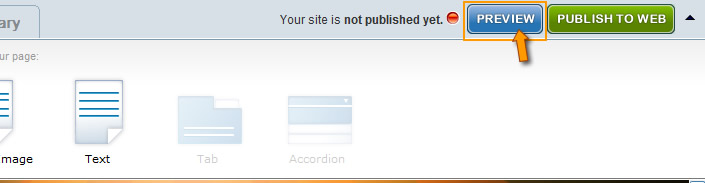
You can preview your updates and when you are satisfied with your changes, publish your updates (see below)
Using the Publish Function
When you are ready to publish your updates, There is a button on the upper right hand corner under the log out button named Publish to Web.
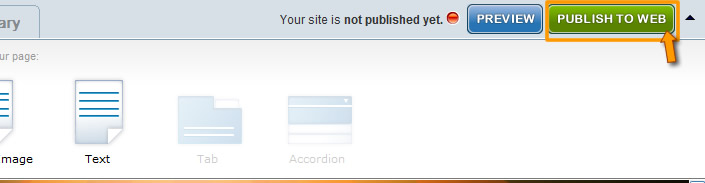
On clicking Publish to Web a pop-up will appear with 2 options. The 2 options are to Publish my entire website and Publish Current Page Only.
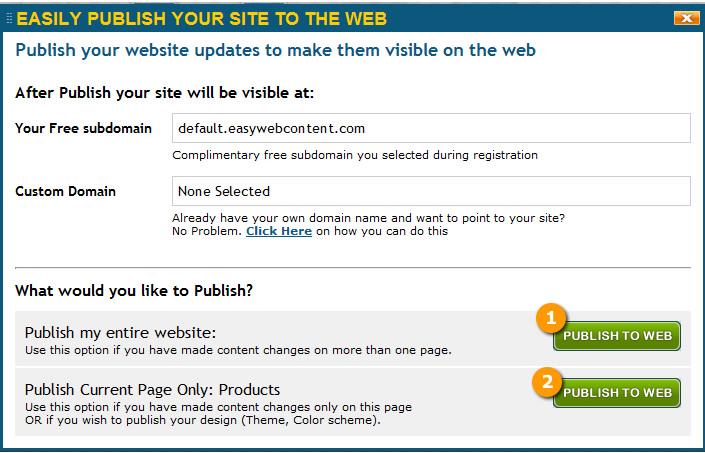
1). Publish my entire website:
This option should be used when you are publishing your site for the first time. This option may also be used when there has been major content or design changes across multiple pages.
Note:
- Publish site may take a few minutes or more. Depending on the size of your site and network activity.
-
If it is your first time publishing, you will need to choose this option to publish your entire site.
- It is recommended not to click on any element or log out while your site is publishing as it might produce unwanted results.
2). Publish Current Page Only:
You don't have to publish your entire site each time you wish to publish updates to a specific page. Use this option if you want to publish updates to the page you are editing.
Cancel:
Clicking on the "X" on top right cancels publish pop-up and prompts you back to the Site Builder interface.






