Help & Tutorials - Site Builder Topics
Answers to questions about our Site Builder
- Site Builder FAQ's
- Getting Started (Start here)
- Website Layout & Design
- Site Navigation & Pages
- Adding & Editing Content
- Website Add-ons & Widgets
- Domain Name and Emails
- Search Engine Optimization
- Blog (Create & Manage Blogs)
- Website Traffic & Site Statistics
- Publish your website
- Serving Ads on your Site
- Contact Support
Getting Started
Exploring the Site Builder Interface
The Site Builder interface is viewable after you login to your account and opened the Site Builder.
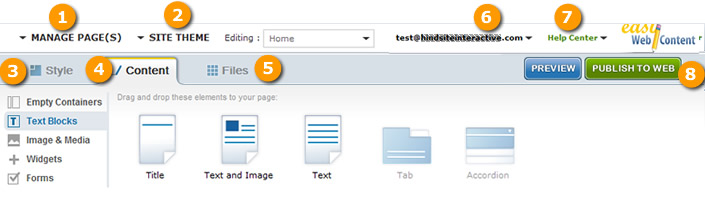
An overview of Easy WebContent Site Builder Core section:
1. Manage Pages
In order to manage your pages, you can click on the manage pages button on the upper left hand corner of the builder. Within this area, you can select pages to edit, duplicate, or delete as well as optimize pages for search engines and hide/show pages in navigation.
2. Site Theme
This area allows you to apply global design changes to your website. You can change your Site's theme, the color scheme , the website background and also the format of your website header and footer.
3. Style
All the visual features and layouts of your web pages are controlled under this tab. You can click on individual elements on your page and use style area to apply specific changes to that area including spacing, background color, font styles and more.
Note:
Options within Design area are not draggable. You would first select an element on the page and can update its appearance and design via this area.
4. Content
Thins of Content tab as elements you can Drag and Drop to your page. This tab contains all the tools required to add items such as images, multimedia and text boxes and various other elements.
5. Files
This area allows you to take advantage of the Free library of assets including Clip Art, images and icons as well as access all the files (images, documents, media) that exists in your website account.
6. Your Account
Allows you to access your account settings as well as manage global site setting such as external domains (yourdomain.com), Site statistics. Clicking this button will require you to exit the site builder. It will take you to the global settings of your site such as managing domain name, and site statistics.
You can also logout. Securely exit the site builder and takes you back to the log-in screen.
If you are inactive for a long period of time (ex. 45 minutes+) system will automatically close session.
(Always log out when you are finished using the editor)
7. Help Center
Our FAQ and tutorial section that answers the majority of user questions.
You should always refer to these resources before submitting a support ticket.
8. Publish to Web
You can pubish your updates to the web in seconds. Preview your updates as often as needed and Publish to web when ready. You can learn more about Publishing your website here.
Common topics on getting started and building your website:
- Explore the Site Builder Interface
- What should you do first?
- Manage Layout and Theme
- Adding new pages to your site
- Adding Page Elements and Widget
- Publish your website (Make it Live)






