Help & Tutorials - Site Builder Topics
Answers to questions about our Site Builder
- Site Builder FAQ's
- Getting Started (Start here)
- Website Layout & Design
- Site Navigation & Pages
- Adding & Editing Content
- Website Add-ons & Widgets
- Domain Name and Emails
- Search Engine Optimization
- Blog (Create & Manage Blogs)
- Website Traffic & Site Statistics
- Publish your website
- Serving Ads on your Site
- Contact Support
Getting Started
Adding new pages to your site
Adding new pages to your website is simple. There are 3 ways you can create a new page: First you have to click the manage page(s) button in the upper left hand corner
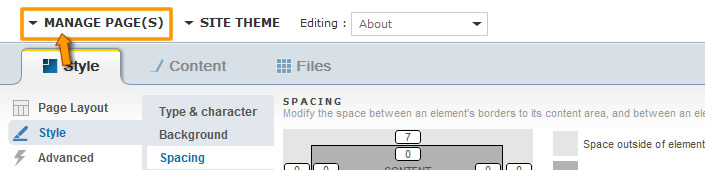
Duplicate an existing page:
This option duplicates an existing page. There will be 2 copies on the manage pages menu after you click this option.

Remember to only publish the page you want everyone to see. Or you can hide the duplicate by clicking the green circle. It will turn clear into a clear circle. This signifies the page is not available to be viewed by your visitors.

Create a blank page
You can create an empty page and add your own elements to customize it. The blank page will reflect your current theme and banner.
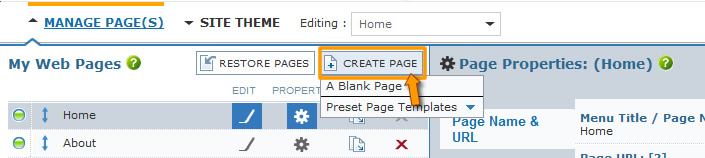
Create page from preset (page template)
You can create a new page using preset page templates and content placeholders. This is the easiest option when adding new pages because the placeholders show how the page should be laid out.
(Show screenshot of create page drop down with a preset page template selected).
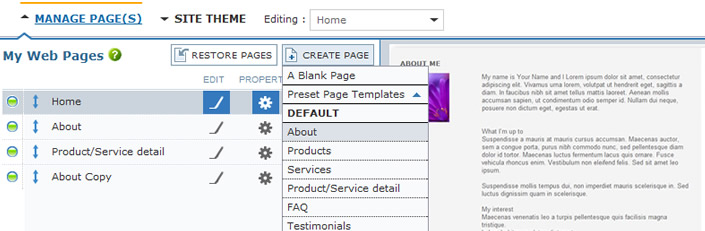
- Navigation and Pages
Common topics on getting started and building your website:
- Explore the Site Builder Interface
- What should you do first?
- Manage Layout and Theme
- Adding new pages to your site
- Adding Page Elements and Widget
- Publish your website (Make it Live)






