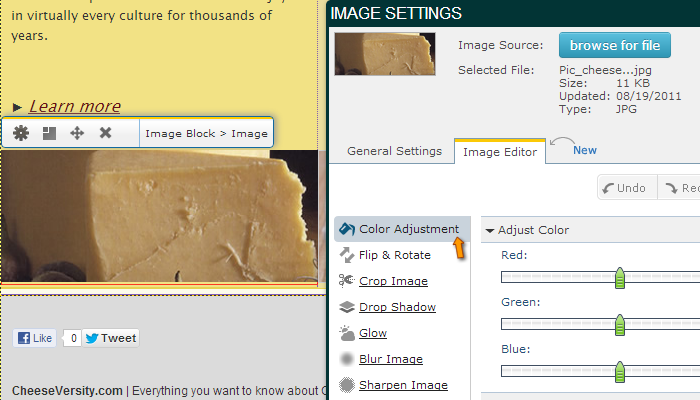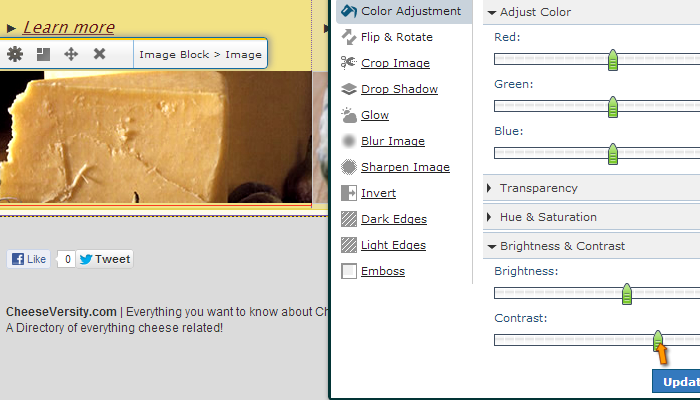Help & Tutorials - Site Builder Topics
Answers to questions about our Site Builder
- Site Builder FAQ's
- Getting Started (Start here)
- Website Layout & Design
- Site Navigation & Pages
- Adding & Editing Content
- Website Add-ons & Widgets
- Domain Name and Emails
- Search Engine Optimization
- Blog (Create & Manage Blogs)
- Website Traffic & Site Statistics
- Publish your website
- Serving Ads on your Site
- Contact Support
How to edit photos on my website
We have made editing updating images quite easy. There is a powerful and user friendly mini Photoshop image editor embed right in the Site Builder. You will no longer need to go to another program to edit your images before adding them to your site. You can edit them right in the Site Builder!
Here's how:
First you need to double click on the image you want to update on your page. This action will bring you into the “Image Settings” panel as shown below. Click on the "Image Editor"
Note: Image Editor works best in Google Chrome, Safari and Internet Explorer 9.0 and above.
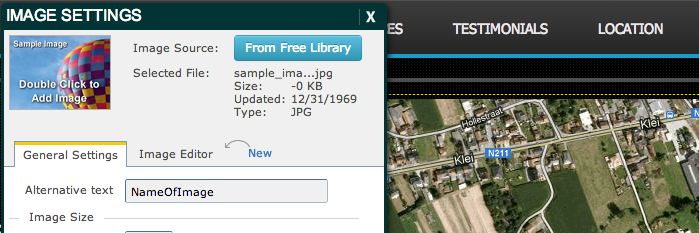
In the image editor you will have the possibility to make a wide range of adjustments. From adjusting colors, rotating your image to inverting colors of your image, dropshadows, blur and cropping. All standard editing options are available to improve your images on your site.
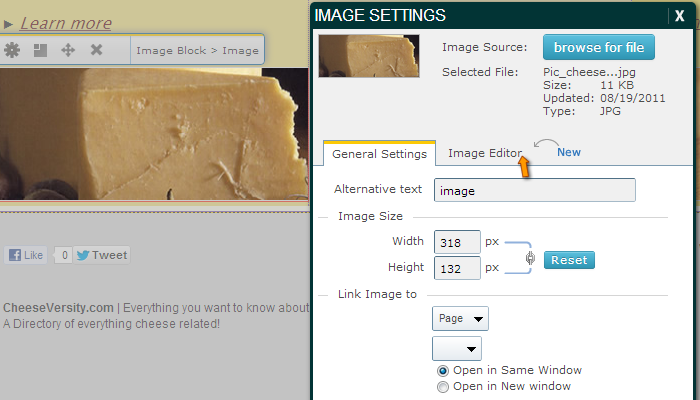
Note: During editing the quality of the image preview will be lower than final version. This is to speed up image processing. When you Update your image the final version will be at normal quality.
To access each filter, click on the left panel (ex. Color Adjustment) and you will be presented with the options on the right panel. In the example below user has accessed the Color Adjustment panel and then updated the Brightness and Contrast of the box.